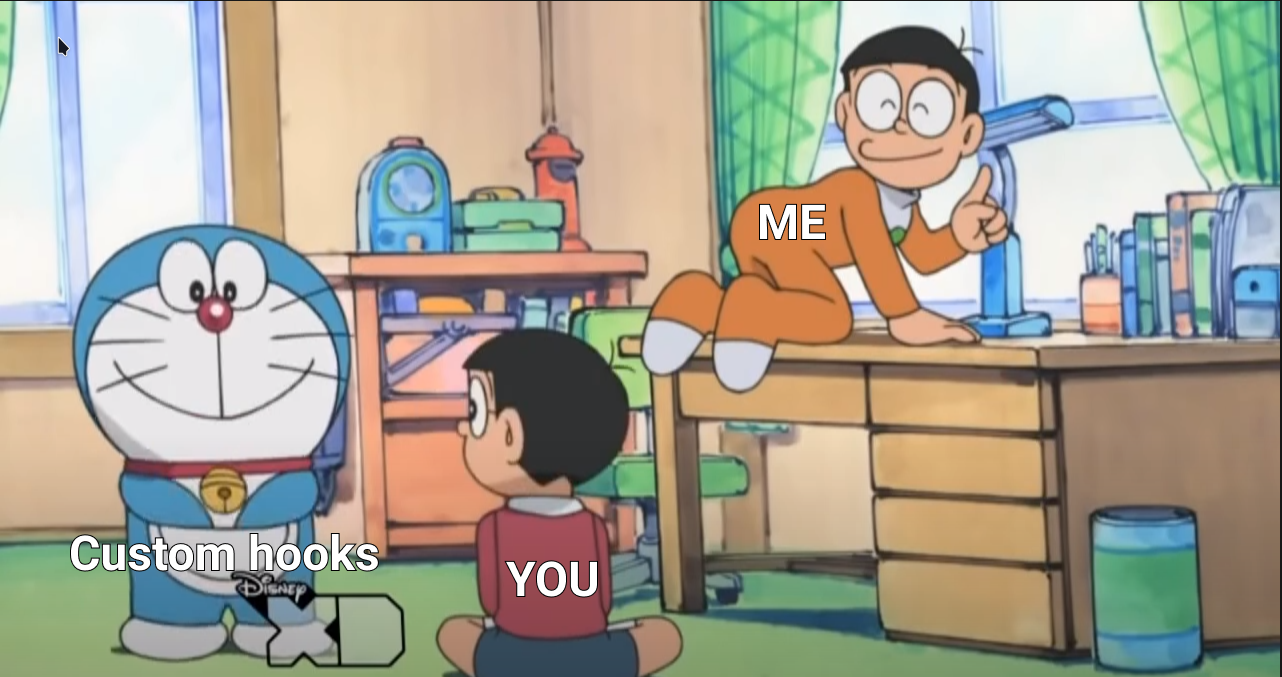Introduction
This isn’t going to be just another hooks and context tutorial, this is going to be me writing about how to do react hooks and state management like a pro. And, it can be a little too much to digest, so grab your favorite snack and jump in. This will be a series of three posts which will take your react hook and state skills as high as I am while writing this.
Hold on, if you don’t know the basics of react hooks and react context API, I highly recommend learning about them first.
1. Setting the stage with hooks
So, we’ve been using react’s new functional components and hooks for a while now, but how many of you have realized the actual power of hooks?
First, we will look at some places where a custom hook might be good and how we implement one.
1.1 A basic useDarkMode hook
So we’re coders we love dark themes, but not everyone does, so we need to have some theme state in our app. We will use the window.matchMedia to match a CSS media query which is prefers-color-scheme: dark. This will tell us if the user’s system theme is dark or not, and this will be our initial state.
const matchDark = '(prefers-color-scheme: dark)'
const useDarkMode = () => {
const [isDark, setIsDark] = useState(() => {
if (process.browser) {
return window.matchMedia && window.matchMedia(matchDark).matches
}
return false
})
return isDark
}
export default useDarkMode1.2 Making useDarkMode actually useful
Now some people man… they just can’t decide if they want light or dark theme, so they put it on auto. And now, we have to account for THAT in our applications.
How we do that is, we can attach a listener to window.matchMedia and listen for when it changes.
Now to do that in code…
const matchDark = '(prefers-color-scheme: dark)'
const useDarkMode = () => {
const [isDark, setIsDark] = useState(() => {
if (process.browser) {
return window.matchMedia && window.matchMedia(matchDark).matches
}
return false
})
useEffect(() => {
const matcher = window.matchMedia(matchDark)
const onChange = ({ matches }: MediaQueryListEvent) => setIsDark(matches)
matcher.addListener(onChange)
return () => {
matcher.removeListener(onChange)
}
}, [setIsDark])
return isDark
}
export default useDarkModeAnd now how will be using this hook will look something like
import useDarkMode from '@hooks/useDarkMode'
const App = () => {
const theme = useDarkMode() ? themes.dark : themes.light
return <ThemeProvider value={theme}>...</ThemeProvider>
}Now pat yourself on the back! You’ve made a useful custom hook.
1.3 The hook most needed useInView
One more common thing we often need is some way to detect if an element is in view or not. Here, most of us would find ourselves reaching for a library to do this but this is way simpler than it seems.
How to do this is simple:
- We listen for scroll on window
- We get the bounding client rect of our element to get it’s offset from top
- We check if (offset of element from top + height of element) is > 0 and if the offset from top of element is < window’s height, if both are true then our element is visible.
- If state is not correct then we set the state and call the onChange function if present.
const useInView = (
elRef: MutableRefObject<HTMLElement | null>,
onChange?: (_inView: boolean) => void
) => {
const [inView, setInView] = useState(false)
useEffect(() => {
const onScroll = () => {
if (!elRef.current) return
const boundingRect = elRef.current.getBoundingClientRect()
const elementHeight = elRef.current.offsetHeight
const offsetTop = boundingRect.top
const windowHeight = window.innerHeight
const isVisible =
offsetTop + elementHeight > 0 && offsetTop < windowHeight
if (isVisible && !inView) {
setInView(isVisible)
onChange && onChange(isVisible)
} else if (!isVisible && inView) {
setInView(isVisible)
onChange && onChange(isVisible)
}
}
window.addEventListener('scroll', onScroll)
return () => {
window.removeEventListener('scroll', onScroll)
}
}, [elRef, onChange, inView])
return inView
}Using this hook is as simple as creating it
import React, { useRef } from 'react'
import useInView from '@hooks/useInView'
const Hooks = () => {
const elementRef = useRef<HTMLDivElement>(null)
// use as a variable
const inView = useInView(elementRef)
// or use a callback
useInView(elementRef, (isInView) => {
console.log(isInView ? 'element has appeared' : 'element has disappeared')
})
return (
<div className="w-full max-w-screen-md">
<div className="h-screen"></div>
<div
ref={elementRef}
className={`py-6 text-center ${inView ? 'bg-blue-100' : 'bg-red-100'}`}
>
Is in view: {inView ? 'true' : 'false'}
</div>
<div className="h-screen"></div>
</div>
)
}
export default HooksAnd now you can probably imagine all the places hooks can be useful. In the next part, we’ll look at how to manage state in react apps without losing your sanity.